First, locate the .zip of the skin you just downloaded, and make sure it is a skin for Yahoo! Messenger 6. Skins for anything lower will NOT work.
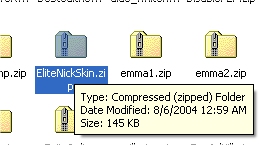
Right click and select "Extract All"
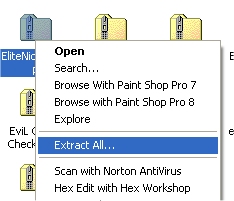
It will bring up the extraction wizard
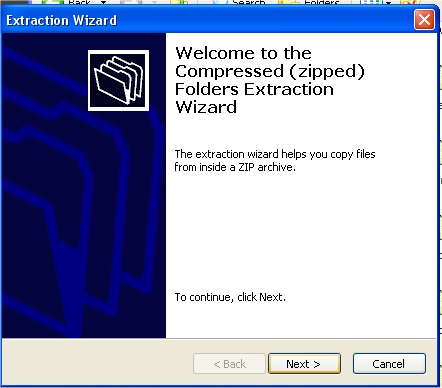
Click next and copy and paste this into the text field:
C:\Program Files\Yahoo!\Shared\Graphics
IMPORTANT: If the .zip of the skin you downloaded has another folder in it, and in that folder has all the images and such, when you extract it, it will automatically create the folder for you.
If it doesn't have a folder inside the it, type the skins name after the last "\" to create a new folder for the skin. You need to have it so that when your skin is installed, the location is like
C:\Program Files\Yahoo!\Shared\Graphics\SkinName, and inside your skins folder, there is not another folder.
It should be like this
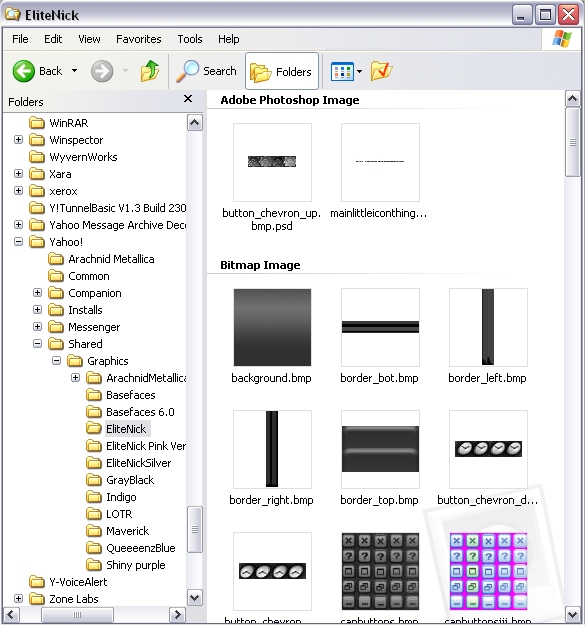
Once you have it set up, click next

Uncheck show extracted files and click finish
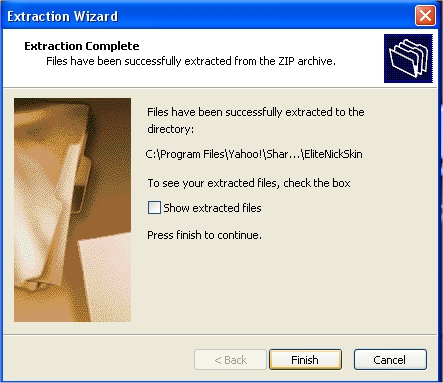
Bring Yahoo! Messenger to the foreground and click the view menu. Navigate to Change Skin and click it

Then, choose from the drop down menu the new skin and click O.K. Enjoy!
